Are you searching for SendWin Review?
If yes, you are landed at the right place.
In this article, I’m going to show you how you can use SendWin to boost your productivity.
So without any further ado, let’s get started.
What Is SendWin?
Sendwin is a software tool developed by Techrosh LLC that allows users to manage multiple accounts from a single browser.
SendWin is an application that lets you use multiple accounts on your favorite websites. It enables you to sign into several accounts at once. There is no need for secondary browsers or private sessions. Sendwin will take care of these for you.
In other words, if you have two accounts on Facebook (for example), you can use both accounts simultaneously from the same browser without opening another window or another browser. Therefore, it is no longer necessary to switch back and forth between browsers/windows.
SendWin is a great Sessionbox alternative and an extension that I wish I knew about sooner since I have to manage multiple accounts of social media websites on a daily basis.
Now I don’t have to awkwardly switch between Opera and Chrome using different logins. Additionally, this prevents my computer from having two browsers open continuously and competing for resources.
This is especially useful if you have multiple Google accounts and use Google Drive since it will be impossible to download something from Drive if there’s another Google account active.
In spite of the fact that it is a much-needed app in my daily life right now, it does not offer enough to justify adding a reoccurring subscription to what is already an already long list.
So now let’s move forward.
How To Install SendWin on Your Browser (Step-by-Step)
You can install SendWin on Chrome, Opera, and Edge. Here are the steps to follow to download it on any of these browsers.
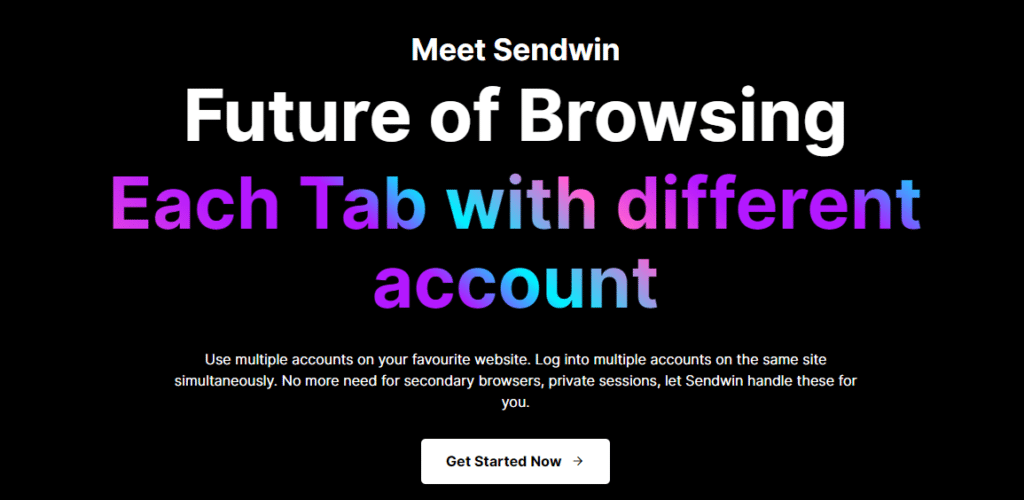
How to install SendWin for Chrome?
Step 1: Click here to open Google Chrome Web Store.
Step 2: Now Search for “SendWin” in the search bar. Make sure to select the Extensions.
Step 3: Click on the SendWin, then click to “Add to Chrome”
That’s it.
It will automatically install in your browser, make sure to pin it.
How to install SendWin for Opera?
Step 1: Open Install Chrome Extensions extension – Opera add-ons
Step 2: Once the extension is installed, open the Chrome web store
Step 3: Now click on the add Add to Opera button.
Step 4: Now open Opera’s extension page and search for SendWin in it.
You can ignore the Compatibility notice, Sendwin is compatible with Opera.
How to install SendWin for Edge?
Step 1: Go to Edge Add-ons.
Step 2: Search for “SendWin” in the search box.
Step 3: Click on the Get button to install in your browser.
SendWin is now successfully installed in your browser.
SendWin Features
Switch accounts with ease
With Sendwin, you can switch between multiple accounts easily with just one click.
Share Session across device
Using Sendwin, you can sync all sessions across all your devices with just one click.
Multiple logins made easy
SendWin accelerates your productivity pipeline by 80% and your work by 60%.
Session isolation on every tab
You can easily isolate and test more copy variations to reduce your workload.
Different browsers in a single window
Put an end to secondary browsers, private sessions, and let Sendin manage them for you.
Bookmark your favorite sessions
You can save your favorite sessions accounts and most frequently used accounts directly in your browser tabs.
Premium Proxy addon
Protect your account and billing pages that you do not want to share without permission.
Protect every Session Pages
Don’t share pages like account or billing pages without permission that you don’t want others to see.
Blur sessions tabs with ease
Hide sensitive information from a web page by blurring any selected text or page.
Session timer for session share
You can see when time is running out with the Set timer on every session.
They protect your privacy
The fact that they do not use shared storage means other websites and tabs cannot view your activities.
Rock solid security
RSA 2048 bit for asymmetric operations and AES-256 for symmetric operations are used for every session.
Also Read –
Pictory Coupon Code 50% Off: Verified
50 Best AppSumo Deals : 98% OFF (Lifetime Deals)
Jasper AI Free Trial 2023 [Free 10,000 Words Credit] + 5-Days Free Access
How To Use Sessions & Proxies In SendWin
How to use multiple websites in the same session?
In some cases, you may want to use multiple websites simultaneously. If you have a Facebook session and want to log into another website using the same account you have for Facebook, you can do this by following these steps:
- Look for the session base settings and the session open settings:
- Go to the other option tab
- To add an additional website, click Add and enter the URL
- After clicking Add, the new website will appear in the Sendwin menu under the same session name as the existing website
Tip – The URL of the current tab automatically populates the Add dialog. If you prefer not to type the URL, you can just open the website before starting the process.
How to open multiple sessions at once?
Method 1: Using groups
A group’s sessions can be opened with a single click.
Assign a group to a session
- Use the three-dot menu to open the session settings screen
- Specify the group for the session
- Save your work by clicking the Save button
- For all sessions you wish to start together, repeat this step.
All sessions should begin in a group
Method 2: Open all sessions for a website
With one click, you can view all sessions on a website.
- Turn on Show by Site view
- Go to the website and click the gear icon to open the site menu. Select Open all
How to move multiple sessions into a group?
- Open the Sendwin extension and select a session
- Click on settings
- In Group, change the name of the group on the session tab.
- Click on the save button
How to share all session?
- Open the Sendwin extension and click the settings tab
- The entire session library can be shared
- Enter the email address and the time
- To share, click here
How to use block page feature in sessions?
- Click on the Sendwin extension
- To block a session, select it
- Click on the setting button
- Select the Blocked URL
- Enter the URL you wish to block now. This will block the page for that session.
How to use block page for shared user?
- Click on the Sendwin extension
- Block the page for the selected session
- On the setting menu, click
- Select the Blocked URL
- You can now block your URL. This will block the page for that session.
- When another Sendwin member shares the session, the user will be blocked.
How to create Temporary sessions?
Sendwin will automatically save any sessions created for you, so you can open them again later. However, in some cases, persistent sessions are not required. When creating temporary sessions, you can use them only once.
Creating temporary sessions requires logging in with your account or as a guest to Sendwin.
Create from the right-click menu
- Open a webpage in your web browser
- Click somewhere on the page with the right click
- In the Sendwin menu, select the Open in temporary session option
How to setup Proxy?
A paid subscription is required to access this feature. To set up proxy server, follow these simple steps:
From the extension menu, select the settings option for Sendwin
Click on the Proxy settings page.
Adding a new proxy
Then enter the following information:
IP:PORT:USERNAME:PASSWORD
Now Click on Add.
That’s it.
SendWin Pricing & Plans
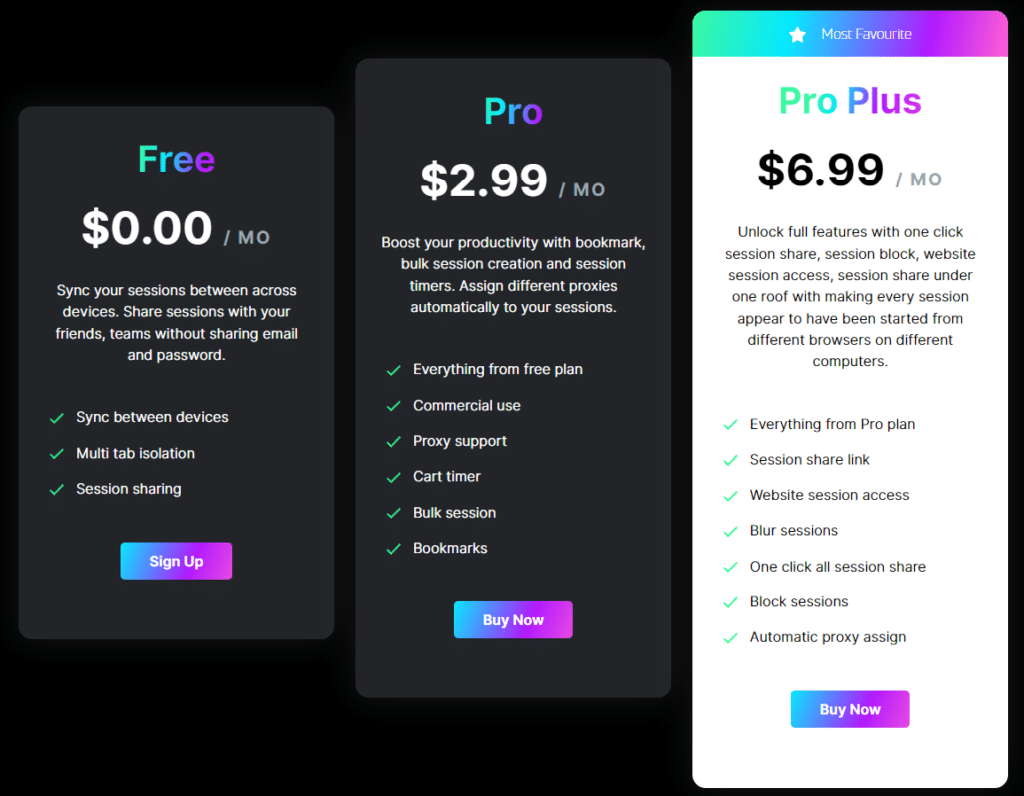
SendWin offers three different types of pricing plans for every type of user.
Free Plan – You can sync sessions across multiple devices. Invite your friends and team members without sharing your email address or password.
Pro Plan ($2.99/mo) – Create bulk sessions, bookmarks, and timers to boost your productivity. Use different proxies automatically for each session.
Pro Plus ($6.99/mo) – One click session sharing, session blocking, website session access, and session sharing under one roof can be utilized to make each session appear to be launched from a different browser on a different computer.
Final Thoughts on SendWin
I hope you enjoyed this SendWin review.
Your favorite website can be accessed by multiple accounts when you use SendWin. You can access the same website from different accounts at the same time. Using Sendwin eliminates the need for second browsers and private sessions.
SendWin is the best multilogin alternative, so if you want to boost your productivity give it a try.
Sendwin securely synchronizes your sessions across various browsers using your Sendwin account. Simply start a session here, then continue in any chrome browser.
Sendwin has multi login chrome options. By using Sendwin, it is possible to log in to multiple accounts simultaneously on the same website without sharing passwords. You won’t need to open multiple browser tabs or create private sessions. Sendwin will manage these for you.
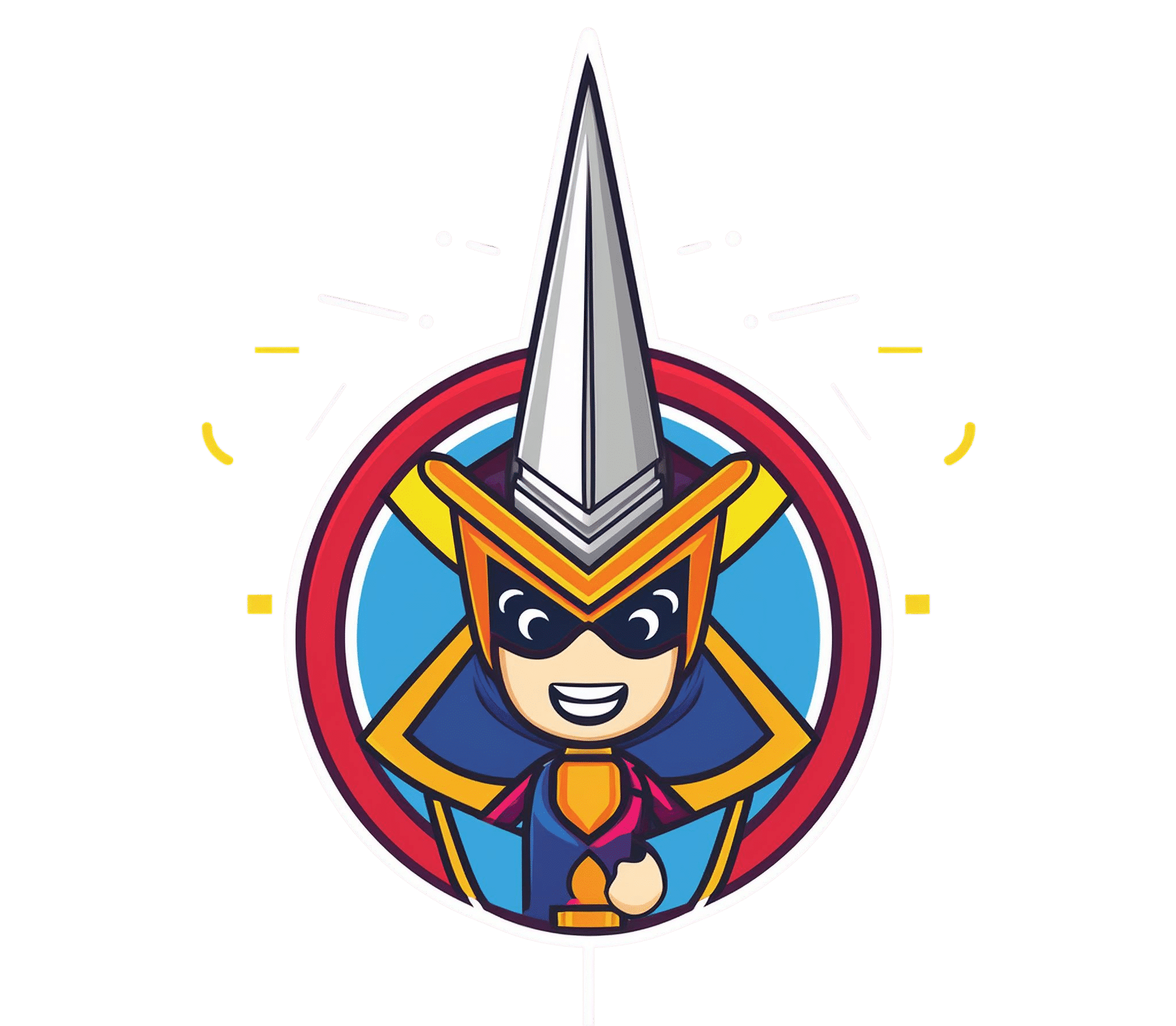
![ShortlyAI Free Trial 2024: [Without Credit Card] Get Free Account Now 3 ShortlyAI-free-trial](https://rytespark.com/wp-content/uploads/ShortlyAI-free-trial-768x432.png)

![Pictory AI Pricing (July 2024) + 50% Coupon Code [LIVE] 5 Pictory AI Pricing](https://rytespark.com/wp-content/uploads/4-min-768x432.png)



Hey Ayush,
Awesome blog post as usual. I love the way you simplify things in your articles and that is the reason why I love to binge read them.
Thanks for providing such awesome articles
Cheers,
Nishant
Thanks Nishant
Hey Ayush,
It’s an amazing tool but I have question is sendwin take credit card detail for free plan?
Thank you
Indrajeet